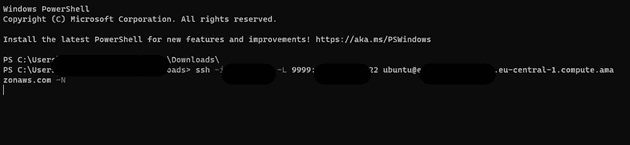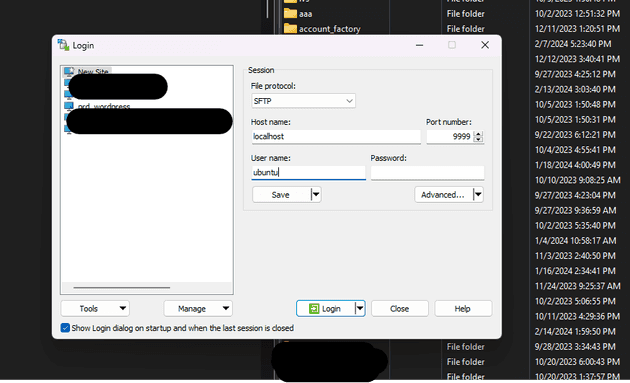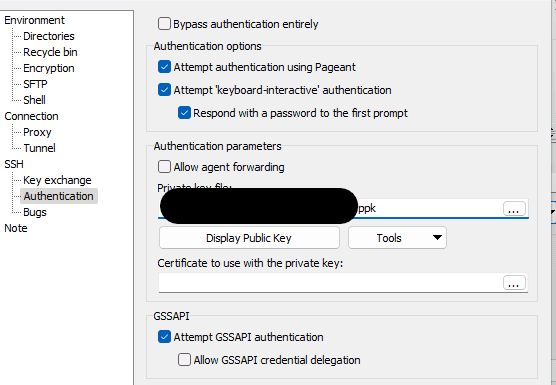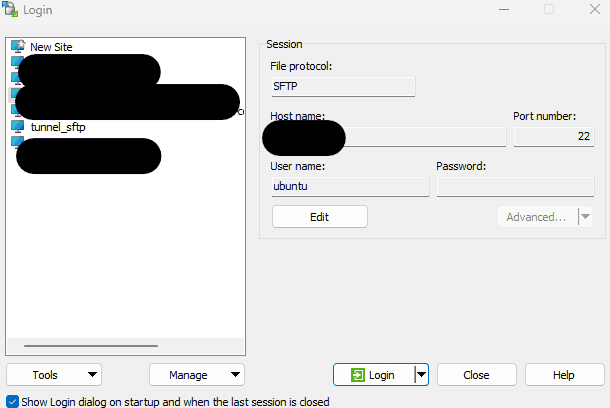Connecting to WordPress with FileZilla via SSH Tunnel
When managing WordPress files, security is paramount, especially when accessing them over the internet. A common approach is to use a bastion host as a gateway, which sits in a public network and acts as the entry point to your private network where the WordPress instance resides. By connecting through a bastion host, you create an additional layer of security.
To securely manage your WordPress files using Filezilla or WinSCP, you can create an SSH tunnel that forwards a local port through the bastion host directly to your WordPress instance. Follow the steps below to set up this secure connection:
1.0 Set Up the Tunnel
Open a terminal window and navigate to the directory containing your key.pem file. Then, establish the SSH tunnel with the following command:
ssh -i "key.pem" -L 9999:private_ipv4_address_of_the_wordpress_instance:22 ubuntu@public_ipv4_DNS_of_bastion_host -NHere's an example using specific IP addresses and DNS:
ssh -i "key.pem" -L 9999:10.0.0.101:22 [email protected] -NKeep this terminal open to maintain the tunnel.
1.1 Configure FileZilla
With the tunnel running, launch FileZilla and set up a new connection:
| Setting | Value |
|---|---|
| Host | localhost |
| Port | 9999 |
| User | ubuntu |
| Key File | Browse to and select your key.ppk or key.pem file. |
-
Connecting to WordPress with WinSCP Using Integrated Tunnel
WinSCP can also be configured to use an SSH tunnel directly from the application:
Create a New Connection
Setting Value Host name Enter the private IPv4 address of your WordPress server. Port number 22User name ubuntuAuthentication Select your key.ppkkey file for the SSH private key.Set Up the Tunnel
Setting Value Tunnel Host name Enter the public IPv4 DNS of your Bastion host. Port number 22User name ubuntuAuthentication Select the key.ppkfile for the SSH private key once more.